It is my experience as a publisher that the most common program authors use to submit their manuscripts is Microsoft Word. When creating an interactive epub, hyperlinks are common. For many reasons, my program of choice for epub and print creation is Adobe InDesign, hence I am often importing Word documents into InDesign. After importing, a box or border around the Word-created hyperlinks appears that I have had to deal with, along with a host of styles created either purposely or accidentally, by the author.
To save a lot of time and layup frustration, I carefully go over the submitted Word document before importing. Early in my epub experience, I didn’t import the styles but found that it cost me too many hours of detailed editing in InDesign. With interactive documents, InDesign document hyperlinks inherit a character style called “Hyperlink” with the appearance of underlines, blue text and a visible rectangle.
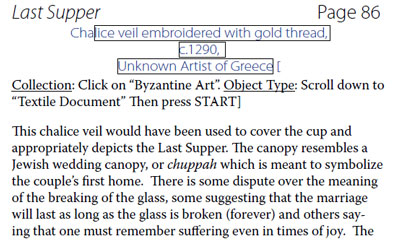
The character style is easily edited, but to manage the visibility and invisibility of the hyperlink rectangle, it is necessary to work with Hyperlink Options and this is easily done in InDesign for every hyperlink when you know where to go to set its options.
So, here is where to go: from the Window menu, select Interactive and then select Hyperlink from the presented list. A Hyperlinks panel will appear listing your InDesign document’s hyperlinks. Use Shift or Control keys to help you select the group of hyperlinks that you wish to edit. (For example, to select the complete list, left-click the first link in the list and then scroll to the bottom and press the Shift key at the same time as left-clicking.) Once the links are selected, go to the Hyperlink panel list icon at the top right-hand-side of the panel to list available options and choose the “Hyperlink Options…” option. From there, you will be given an Edit Hyperlink window where you can set the “Appearance” where you can control the rectangle appearance such as “Invisible Rectangle” to hide the rectangle often used to display clickable regions for interactive links. Annoying highlighting can be hidden or set using the same process.

